
Windows OS , if analysed detailed and understand the registry well, we can easily tweak or customize in a way or other.Look at a couple of handy/simple tips/tricks to customize Windows OS , as we add a right-click option to the context menu of Windows 7/Vista, To speak whatever we type on a pop-up.Second trick is to Have a welcome greeting that speak out current time & date ,when any user log on.Below two tips works well in Windows 7/Vista.
Most readers if watched out our earlier post on Cool Scripts , might be familiar with this tip,To begin with Let’s add a right click option “Speak” to Windows Context menu.
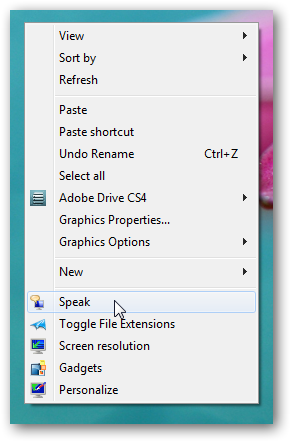
Open up a note pad , and type/paste below code, It’s always better type it in your notepad , if copy or paste please replace all the double commas [""] by manually typing[due to character code problem ].Do this step all below scripts discussed in this post.
Dim userInput
userInput = InputBox(“Type or paste any text in the field below and click the OK button to hear it”)
Set Sapi = Wscript.CreateObject(“SAPI.SpVoice”)
Sapi.speak userInput
Now save it as SPEAK.VBS in your root directory [i.e for eg: C:\SPEAK.VBS],also select “save as type ” as all files in notepad.Note that this is a VB script file & totally harmless , since it’s just to open up a pop up window & speak out what you type in text box .To test if the script is working just double-click it .If any error occurs like “character error”[like Error code:800AO4O8] – mainly replace the double commas [" "] by manually typing .
Now your script is ready in right location , next comes to add this script and it’s path to registry .Open Notepad type/paste below
Windows Registry Editor Version 5.00
[HKEY_CLASSES_ROOT\Directory\Background\shell\Speak]
“Icon”=”C:\\Windows\\System32\\Narrator.exe”
“Position”=”Bottom”
[HKEY_CLASSES_ROOT\Directory\Background\shell\Speak\command]
@=”Wscript.exe \”C:\\SPEAK.vbs\”"
Now save this as speakit.reg[note the reg extension] – also select “save as type ” as all files in notepad.Now right click this registry file [accept the security warnings ] and click Merge [or just double click]Now a popup window comes add it to registry by click ok.Note that agin it’s better to type double commas[""] manually to avoid any error .Now just right click anywhere in desktop [not selecting any file] , then you have the option “Speak” .Click it & Type.
Removal of speak option from the right click menu:
Add a minus sign before the H starts after the third bracket; like [-HKEY_CLASSES.]to all where there is HKEY and save it as reg file and run it. It will break the association; so the Speak option will disappear from right click context menu.
Automated GREETING at Logon Welcome
Another tip to Have a welcome greeting that speak out current time & date ,when any user log on.Open up a notepad type below code
Set Sapi = Wscript.CreateObject(“SAPI.SpVoice”)
Sapi.speak “Welcome back. Today is”
Sapi.speak weekdayname(weekday(date))
Sapi.speak day(date)
Sapi.speak monthname(month(date))
Sapi.speak “The current time is”
if hour(time) > 12 then
Sapi.speak hour(time)-12
else
if hour(time) = 0 then
Sapi.speak “12?
else
Sapi.speak hour(time)
end if
end if
if minute(time) < 10 then
Sapi.speak “o”
if minute(time) < 1 then
Sapi.speak “clock”
else
Sapi.speak minute(time)
end if
else
Sapi.speak minute(time)
end if
if hour(time) > 12 then
Sapi.speak “P.M.”
else
if hour(time) = 0 then
if minute(time) = 0 then
Sapi.speak “Midnight”
else
Sapi.speak “A.M.”
end if
else
if hour(time) = 12 then
if minute(time) = 0 then
Sapi.speak “Noon”
else
Sapi.speak “P.M.”
end if
else
Sapi.speak “A.M.”
end if
end if
end if
Now save it as TIME.VBS [ANY NAME ]],also select “save as type ” as all files in notepad.If any error occurs like “character error” – mainly replace the double commas [" "] by manually typing .Now to make this script working at log on , we have to copy/move this file to Startup Folder.For that just click Windows Start button ->select All programs->click on Startup Folder-> open it & paste/copy the above TIME.VBS into that Folder.Now logoff & logon again to check it.To disable it, just delete the file from startup folder.
CHAT BOX
Categories:
Customizing,
Windows


